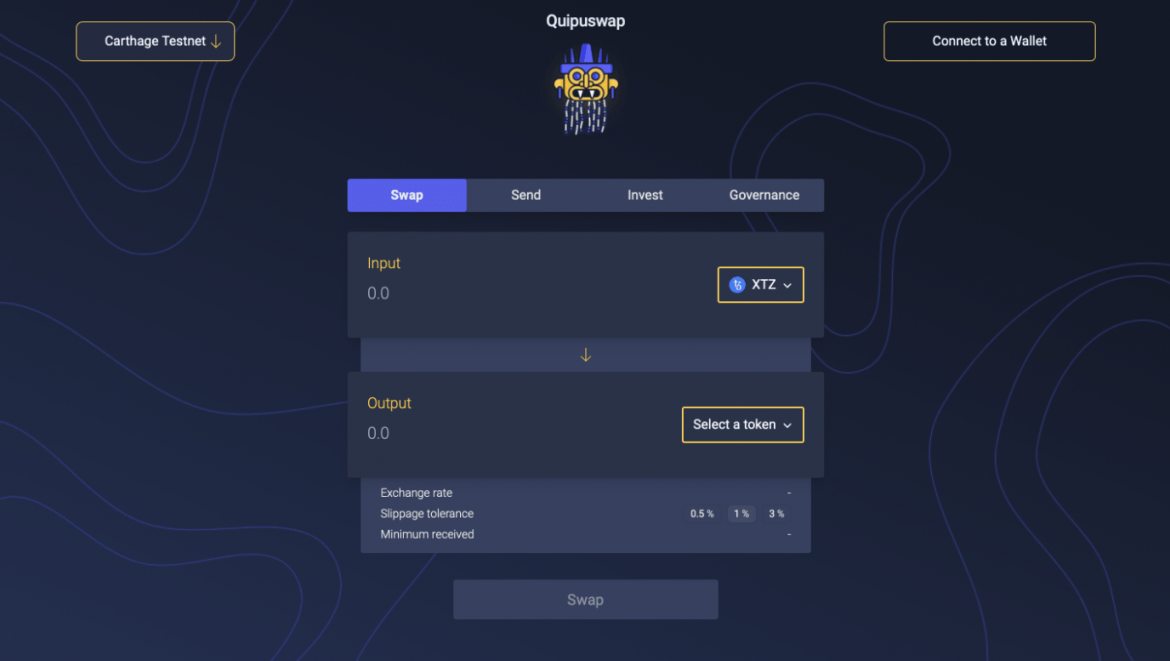For the last half of the year, we have been working hard on the Quipuswap — the protocol that aims to provide an easy interface for decentralized token exchange on the Tezos blockchain. We are proud to share that we have finally reached the milestone where it’s tested and fully working on the Carthage network!
In this article, we will go through several steps explaining how a regular user can interact with Quipuswap exchange.
Interacting with DApps
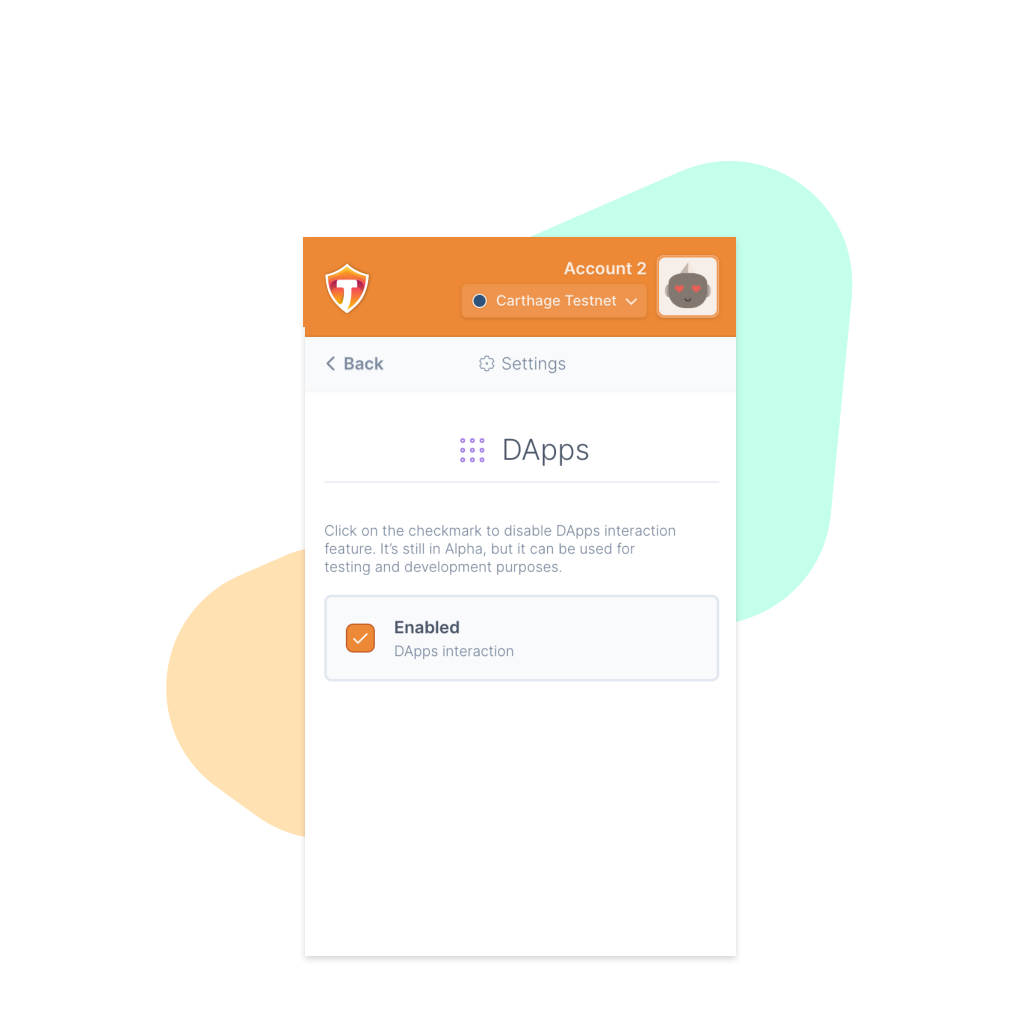
In order to interact with DApp on Tezos, you would need a proper wallet — the good part about it is that our Thanos Wallet has DApp support. You can download it from Chrome Webstore or Firefox Addons.
After installing the wallet you have to enable DApps interactions by navigating to Account Avatar → Settings → DApps → Check the checkbox.
Getting Testnet XTZ
The next step would be to put some testnet XTZ into your wallet, so you have the funds to test the exchange. You can get a free faucet account and import it (as a Fundraiser Account) into the Thanos wallet from the Tezos Faucet.
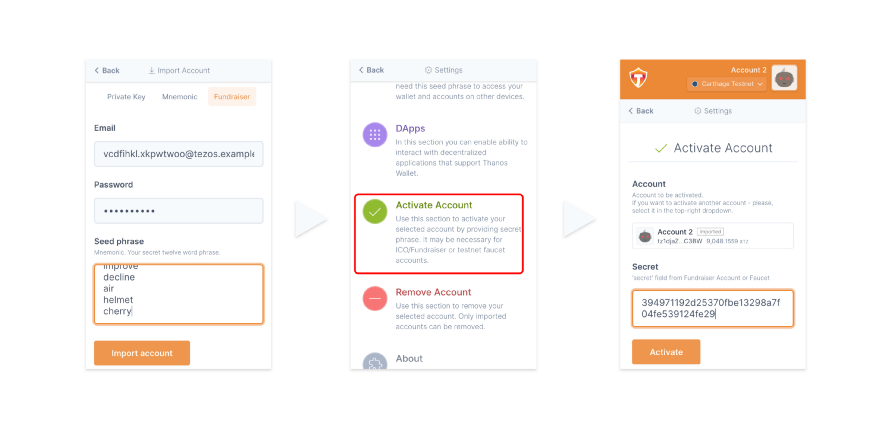
After downloading a file, you should put email, password, and mnemonic, from it into the Fundraiser Account Import form of the wallet (Account Avatar → Import Account→ “Fundraiser” tab). After this, you need to activate this account. Go to Settings → Activate Account and put the “secret” field from the file to the form and wait until the operation will be complete.
We’ll simplify this process in the later Thanos Wallet’s releases to support the file upload 🤭.
Exchanging XTZ to Tokens
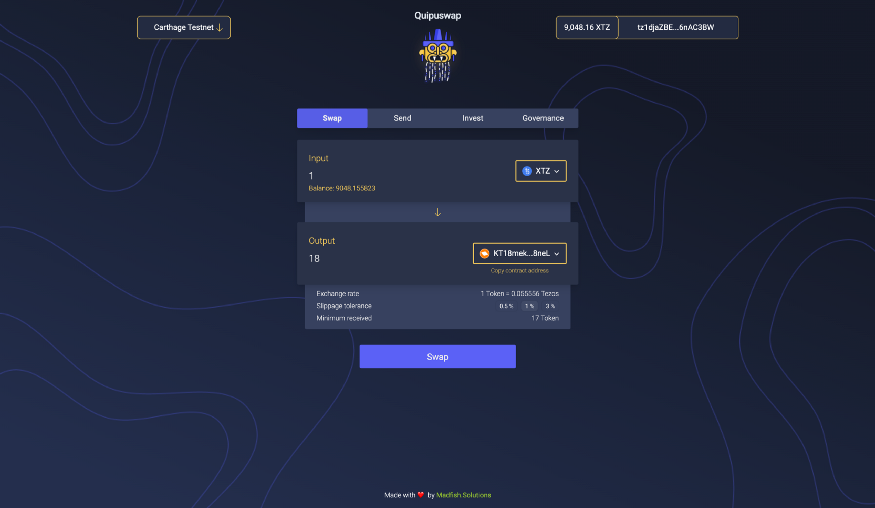
If you reached this step, you should be able to finally swap your testnet XTZ to the actual FA1.2 token!
At first, click on “Connect to a Wallet” and select the preferred account.
After that, you have to select XTZ as input and preferred token to be received in the output’s dropdown — and click the Swap button to start the exchange process.
Thanos Wallet’s DApp confirmation pop-up will appear and after entering your password the transaction for swap will be broadcasted.
That’s it! After the transaction confirmation, your token balance will change.
Note: In order to see the actual token balance, you have to add the custom token to a Thanos Wallet. Token contract address can be copied in the Quipuswap UI.
Other parts of Quipuswap
You might be wondering what three other tabs in the UI are for:
- Send — is fully equal to Swap, but with the only difference: tokens after the exchange will be sent to the specified recipient address.
- Invest — allows Quipuswap users to invest their tokens and XTZ in its liquidity pools and then earn fees from the exchanges.
- Governance — it’s the part responsible for the governance of the protocol and allows users to elect preferred baker for delegating liquidity pool’s XTZ.
Useful Links
- Quipuswap UI — user-friendly interface for interacting with Quipuswap protocol.
- Quipuswap Core Smart-contracts — sources of protocol’s smart-contracts
Our Twitter: https://twitter.com/madfishofficial