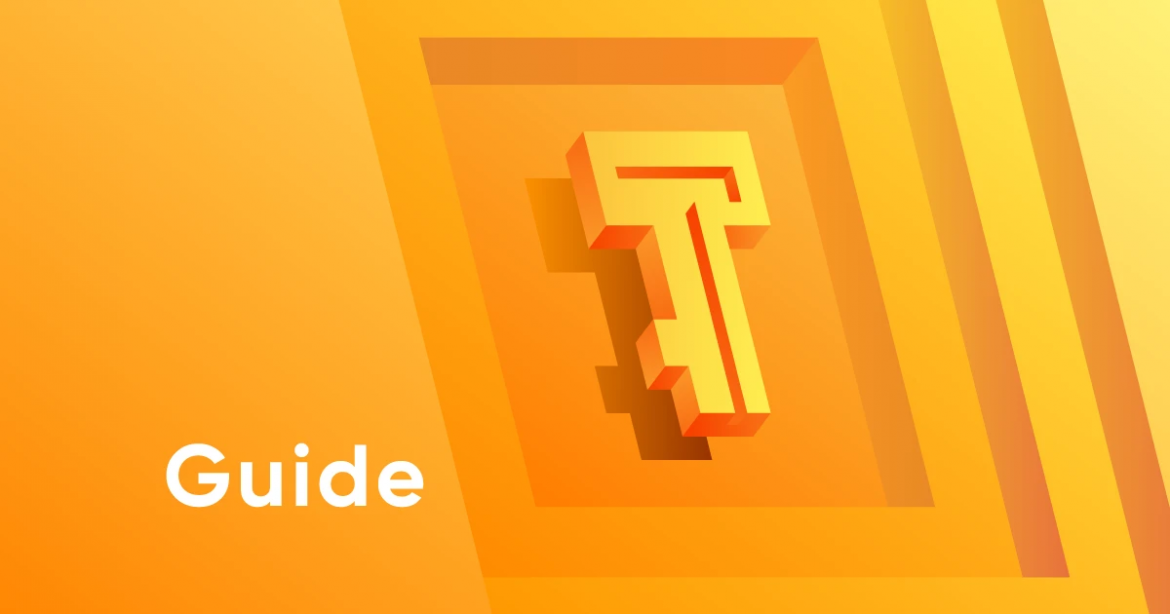What is the Temple wallet?
Temple is a web extension, which allows you to manage your Tezos private keys via your web browser. Doing so serves as a wallet for Tezos and FA1.2 or FA2 tokens and allows you to connect to the decentralized applications built on the Tezos blockchain. So, you can smoothly run Tezos dApps right in your browser. Temple is available for Chrome and Firefox as well as Brave. In the next updates, we plan to add Safari support and a mobile version of the wallet.
How to start. Step by Step Guide
1. Visit the Google Chrome store and find the Temple Wallet extension. If you are using the Firefox browser, do the same in the Firefox add-ons store. In case you have any problems in locating our extension – use our official download page.
2. Select the “Temple Wallet” extension and click “Add.”
3. After installing the Temple extension, you will get to the start page where you can Import Wallet or Create a new one.
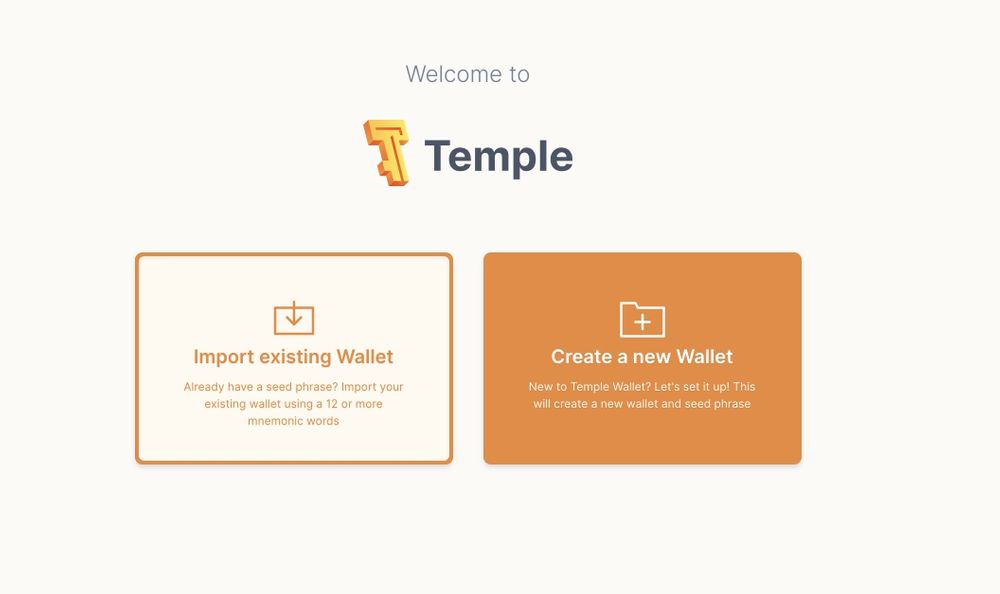
4. At this point, you should make sure that your Internet connection is secure and there are no phishing apps on your device. We don’t recommend you to use public networks and devices that do not belong to you.
5. If you already have the Tezos wallet, you can import your seed phrase into Temple and access your assets. In other articles, we will write how to import a wallet from Kukai, Magma, TezBox, Cryptomics, and so on.
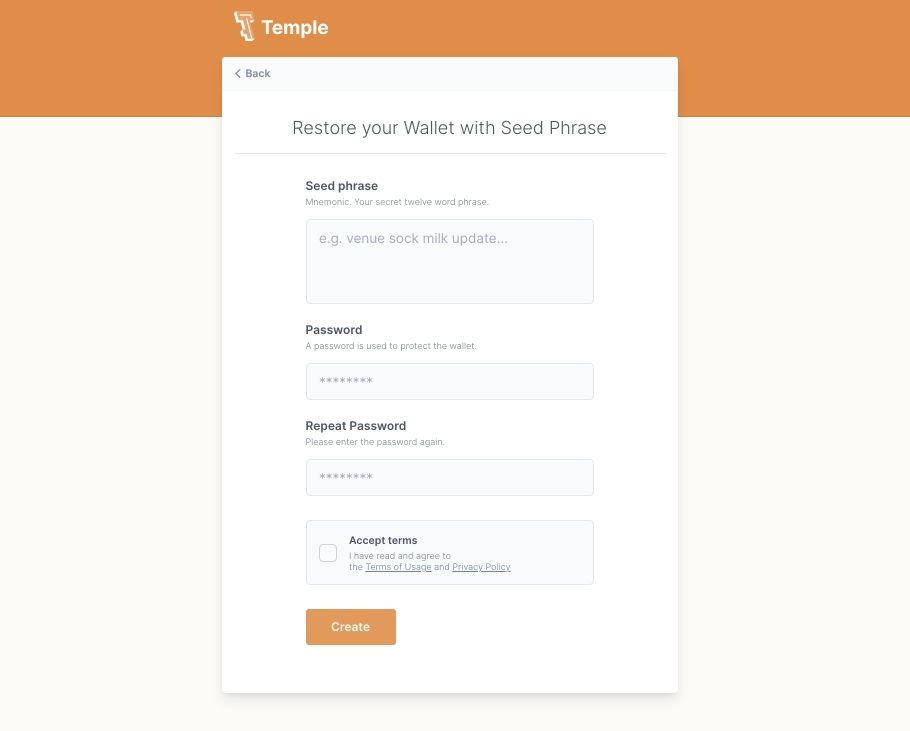
6. If you are a new user, you can create an entirely new wallet – you need to click “Create a new wallet.”
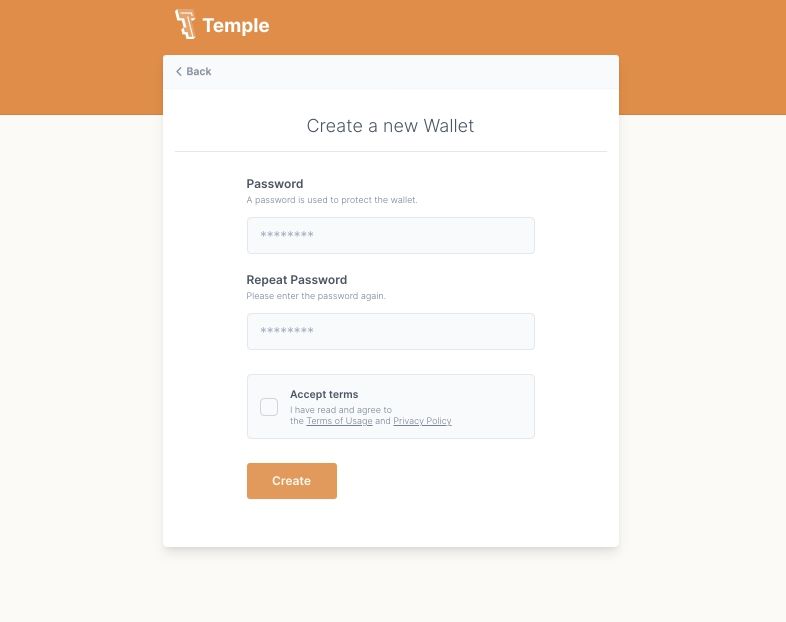
7. After that, you will need to create a password. It will be required to enter the wallet. Please keep it in a safe place, but better remember it.
8. Then Temple generates your seed phrase. If you forget your password or if you want to enter the wallet with a different device, you can restore your wallet using this phrase.
9. Before opening your seed phrase, please, make sure that no one is watching your monitor and there are no cameras nearby.
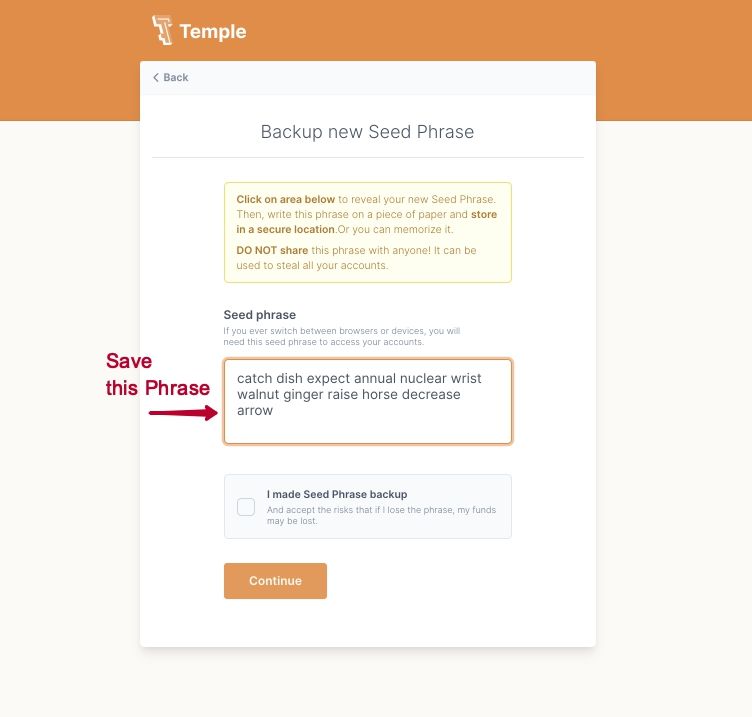
- Write this phrase on a piece of paper and store it in a secure location or memorize it. Also, you can save your seed phrase in 1Password or another password manager. Remember, do not share this phrase with anyone! It can be used to steal all your funds.
- Click next. Congratulations, you have created a new account in the Temple Wallet.
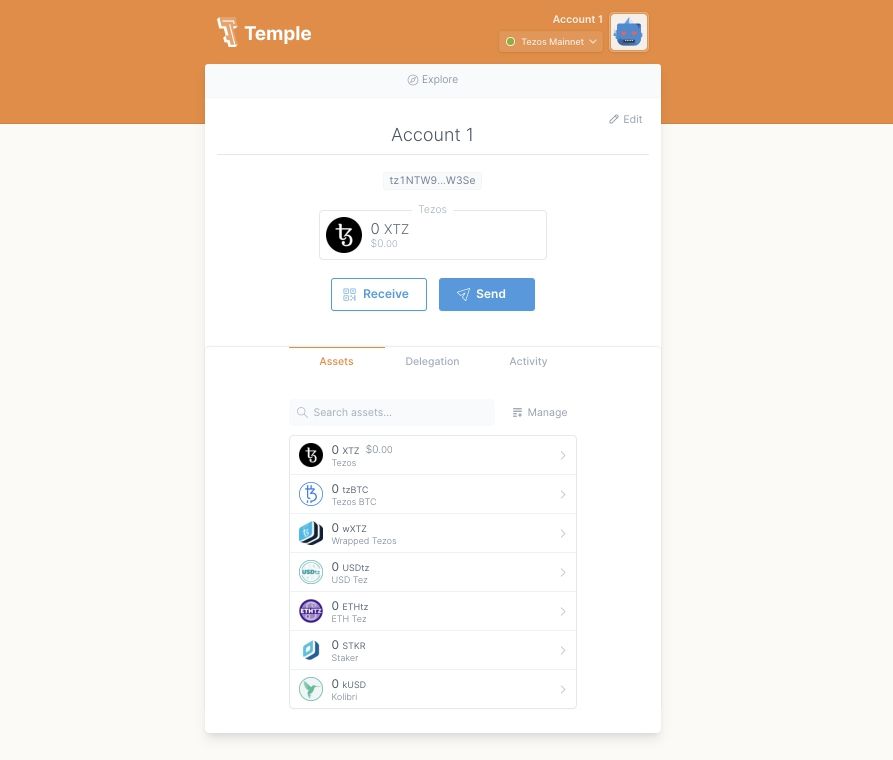
- Now you can use any funds on the Tezos network, interact with decentralized applications, choose a Baker, and much more.
To connect your wallet with a decentralized application on the Tezos network, you need:
- Enter the application site. As an example, we are using QuipuSwap.com and select “Connect to a Wallet.”
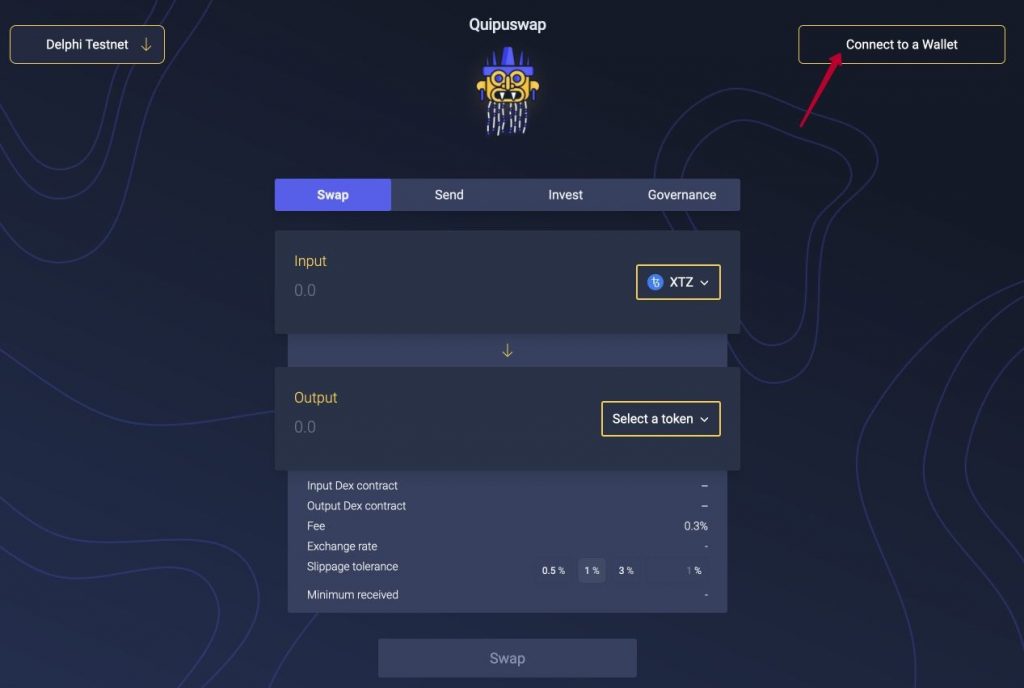
- Choose the Temple Wallet. After that, you will see a window where Temple will ask you to confirm the connection by clicking Connect.
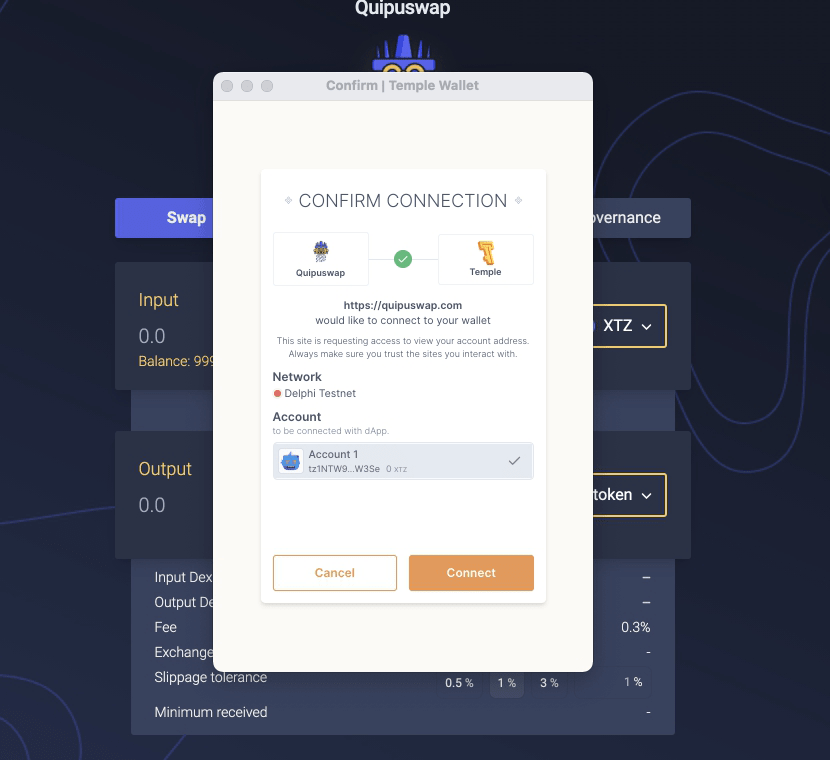
Now you can perform operations!
That’s all. Enjoy using our application. Write you suggestions on how we can improve the Temple wallet in our Telegram and Discord communities.